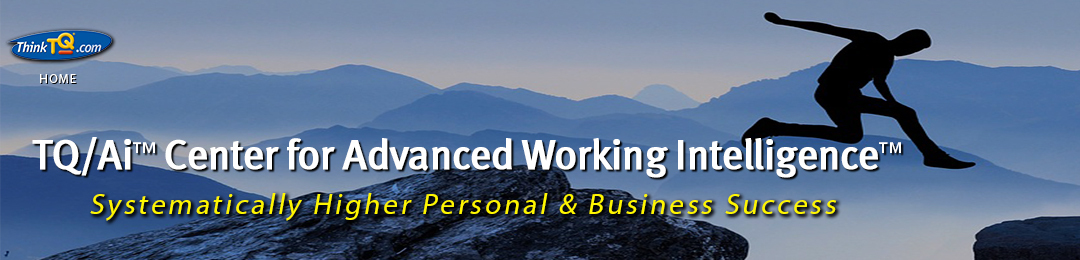IMPORTANT: TQ Technical Alert & Security Advisory

We Take Your Security Very Seriously…
We have recently increased the security of all TQ sites to HTTPS Green Lock on Chrome and Locked on other browsers.
As a result, you will have problems logging in if you download a new browser or have your current browser pointing to old cookies.
As a general rule, it is good to clear old cookies and permit the sites you visit to update them as their security levels will also change from time to time.
We highly recommend you follow this simple procedure to ensure continued access to your TQ Tests, products, downloads, etc.
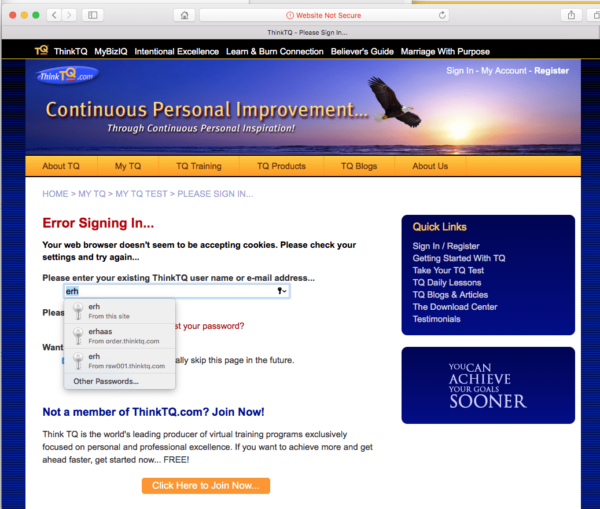 Step 1: Close any/all TQ windows or tabs you have open.
Step 1: Close any/all TQ windows or tabs you have open.
Step 2: Go to your browser’s Preferences and select cookies.
Step 3: Search for TQ and delete all the cookies you find for TQ… then do the same for the word THINK just to make sure you got them all.
(Below, we have included steps found on the web for each browser if you are not familiar with cookies.)
Then, go to ThinkTQ.com and click the Sign In button at the top right.
Sign In. Do not Register again as it will see your email address as existing and will not let you proceed.
To be SAFE, enter the eMail address you used when you first registered. (In some browsers, entering a user ID rather than email can also trigger a failure!)
You should then be Signed In and at the Home page where you can navigate the site to your heart’s content — with the strongest security available today!
It should say Welcome E.R. (or whatever first name you used!)
BUT Some People Will Still See This Cookie Error Message…
For some reason, on odd combinations of hardware + Operating Systems + Browsers, we may still flag an Error Signing In such as the page to the right.
This will resolve itself in most cases by simply clicking the ThinkTQ.com logo in the top left of your screen. You will then see your name and are good to go.
On some systems, it will show the pages as HTTPS secure but not display the Green Lock. This is normal. You will even find this on many Google sites such as YouTube!
Be sure to check the box to skip this screen in the future and you will be signed in for as long as your cookies are valid.
IF…
If, after the above, you still get error messages, please take a screenshot and send it to [email protected] along with your hardware/OS/browser information.
As a reminder, never share your log in credentials with anyone you do not trust unconditionally.
We never sell, rent, share, trade or hypothecate your information — in any way. Because we do not even store credit card information, it is not possible for your accounts to be hacked on our site.
Thank You!
Team TQ
Specific Browser Notes
Chrome >>
To Clear or Delete Existing Cookies and to Disable Cookies
- Go to the Chrome menu icon and click ‘Settings’
- Click “Show advanced settings” at the bottom.
- In the “Privacy” section, click “Content settings” button.
- In the “Cookies” section, Click “All cookies and site data”
- To Delete all cookies, click “Remove all” button.
IE >>
Internet Explorer 8 (Win) – Clearing Cache and Cookies
- Select Tools > Internet Options.
- Click on the General tab and then the Delete… button.
- Make sure to uncheck Preserve Favorites website data and check both Temporary Internet Files and Cookies then click Delete.
Safari >>
Delete Cookies and Saved Data on the Mac
- Select Preferences from the Safari menu or hold down the Command key and the comma key at the same time (Command+,).
- Go to the Privacy tab.
- Click the Remove All Website Data button to remove all stored website data, or just remove data on a site-by-site basis.